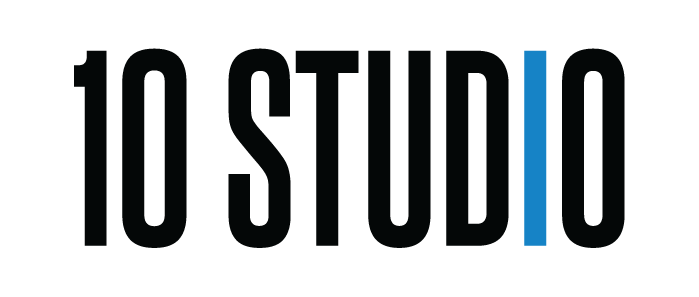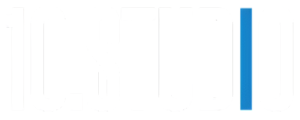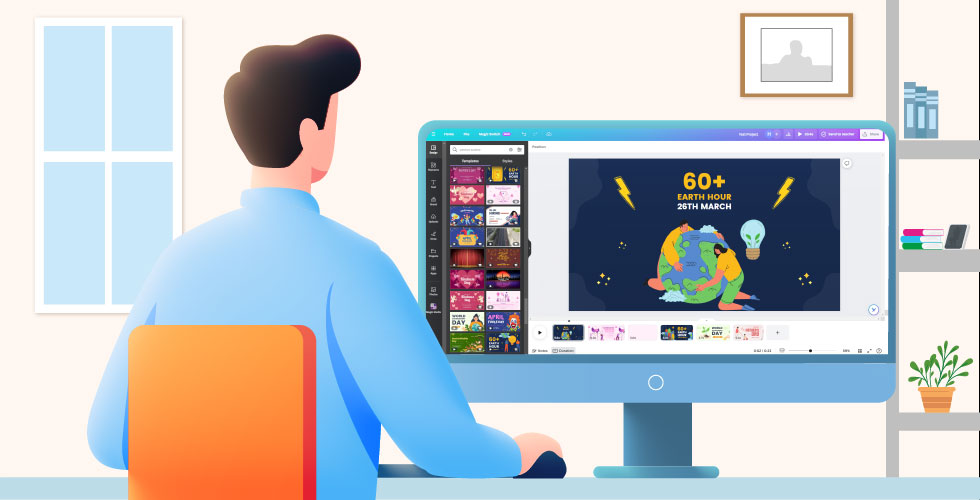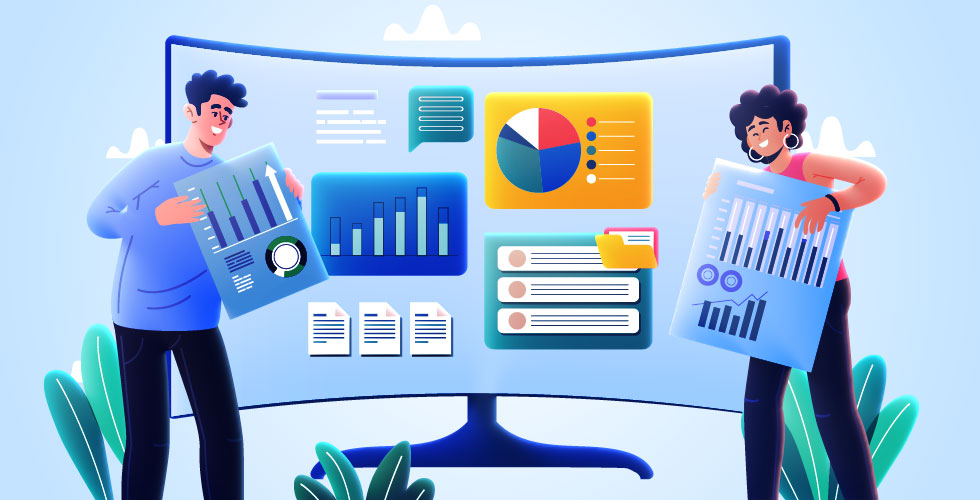Animated videos are an excellent way to capture attention and convey complex ideas and processes in an engaging, easy-to-understand visual format.
With the right tools, anyone can create beautiful animated videos – no advanced technical skills are required.
In this comprehensive guide, we’ll explore how Canva’s intuitive animated video maker can help you make professional-looking animations for any purpose.
Overview of Canva’s Animated Video Maker
Canva offers a free animated video maker within its online design platform. With it, you can animate elements on a video with preset animation styles, create custom animated motions, and combine animations for polished results.
Key features include:
- Intuitive drag-and-drop interface – Easily add and animate text, images, illustrations, and more by dragging and dropping.
- 75+ animated video templates – Choose from professionally designed layouts for presentations, social media, tutorials, and more.
- Animation styles – Select from options like fade, pan, zoom, bounce, flip, slide, etc. to animate individual elements.
- Custom animations – Animate elements along any path you draw to create unique animated motions.
- Animation combinations – Apply preset combinations of animations to elements with one click.
- Transitions and timing controls – Stitch scenes together smoothly and control when elements enter or exit the frame.
- Millions of media elements – Access tons of illustrations, stock videos/photos, icons, fonts, graphics, and more to incorporate.
- Download in high quality – Export your final edited video as an HD MP4 file.
Step-by-Step Guide to Creating Animated Videos in Canva
Here is a step-by-step walkthrough of how to use Canva’s tools to make an animated video:
Choose an Animated Video Template
Go to Canva.com and click Videos to start a new video project.
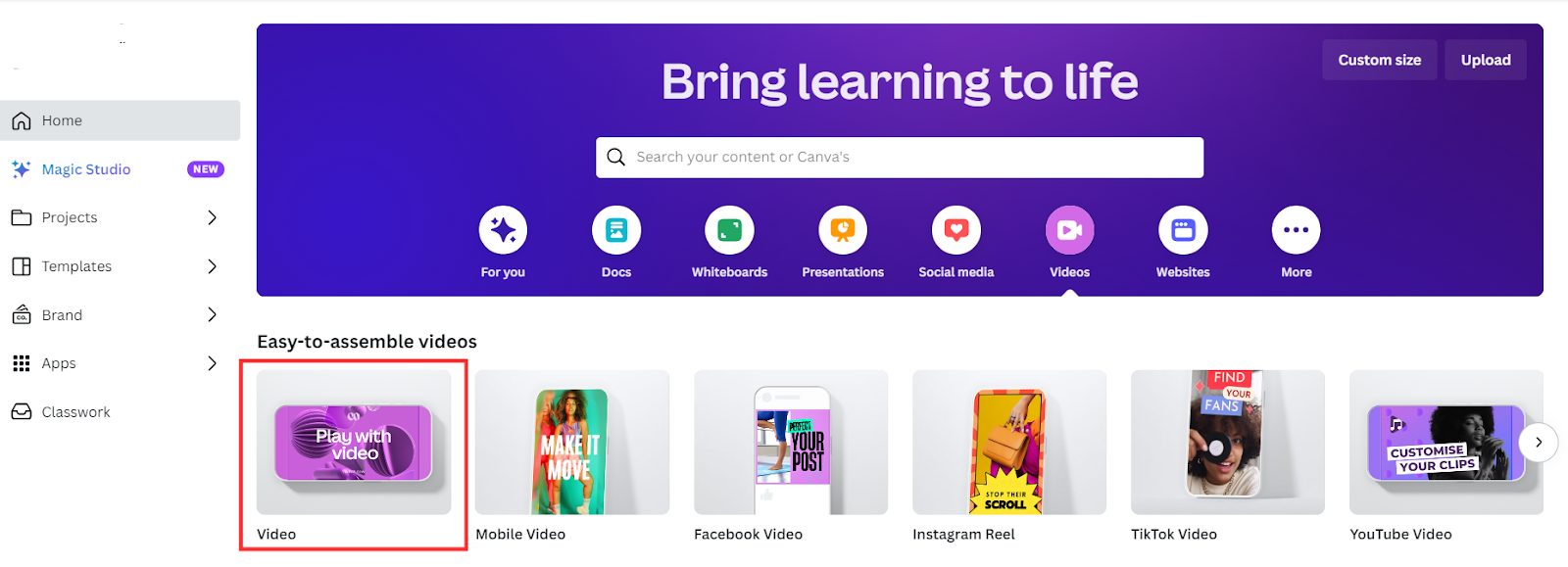
Browse the selection of animated video templates for a layout suited to your needs.
Customize the Template
Personalize the template by editing text, changing colors, adding brand elements, uploading media, etc.
Design the Video Scenes
Alternatively, you can design the different scenes that will make up your animated video.
Take advantage of Canva’s AI tools like Text to Image to effortlessly generate animated backgrounds.

Simply enter a text prompt and pick from a selection of styles, and then the tool will automatically generate unique images you can use.
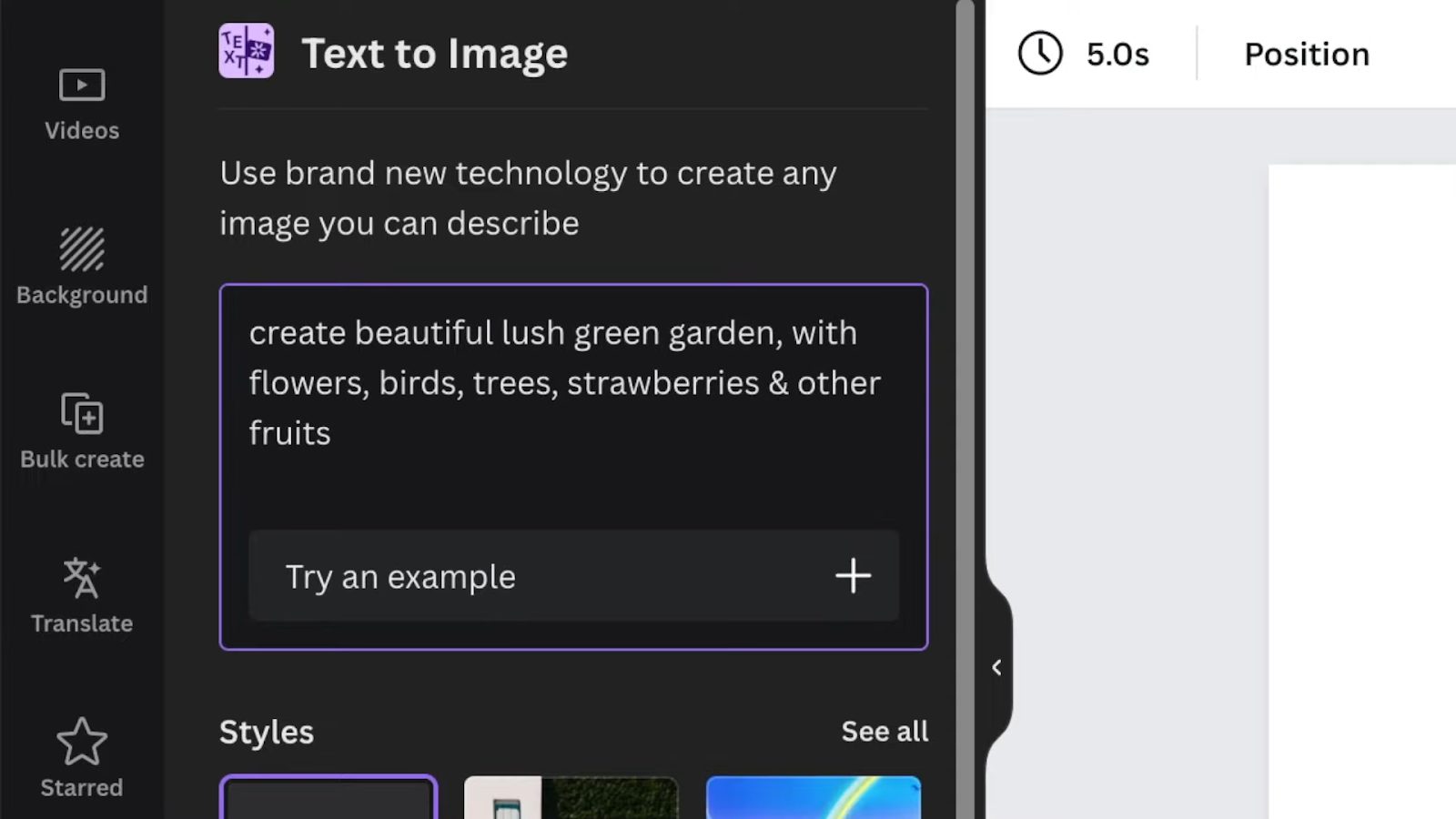
Search Canva’s massive media library for images, videos, gifs, character graphics, icons, scenery, and other visuals to represent the subject or characters in each scene you envision.
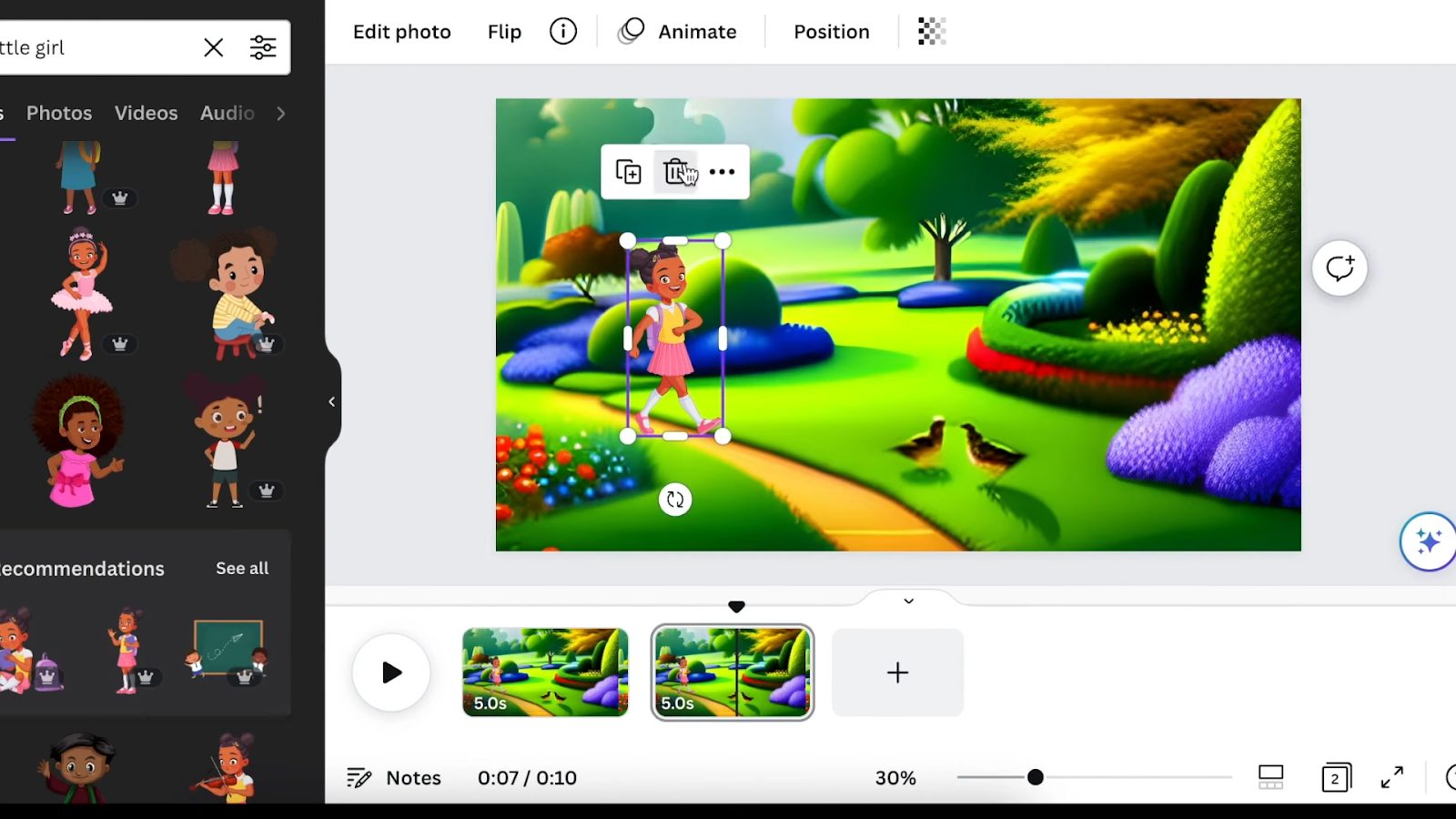
You may also want to add speech bubbles, thoughts, captions, or other design elements by your characters using Canva’s tools.
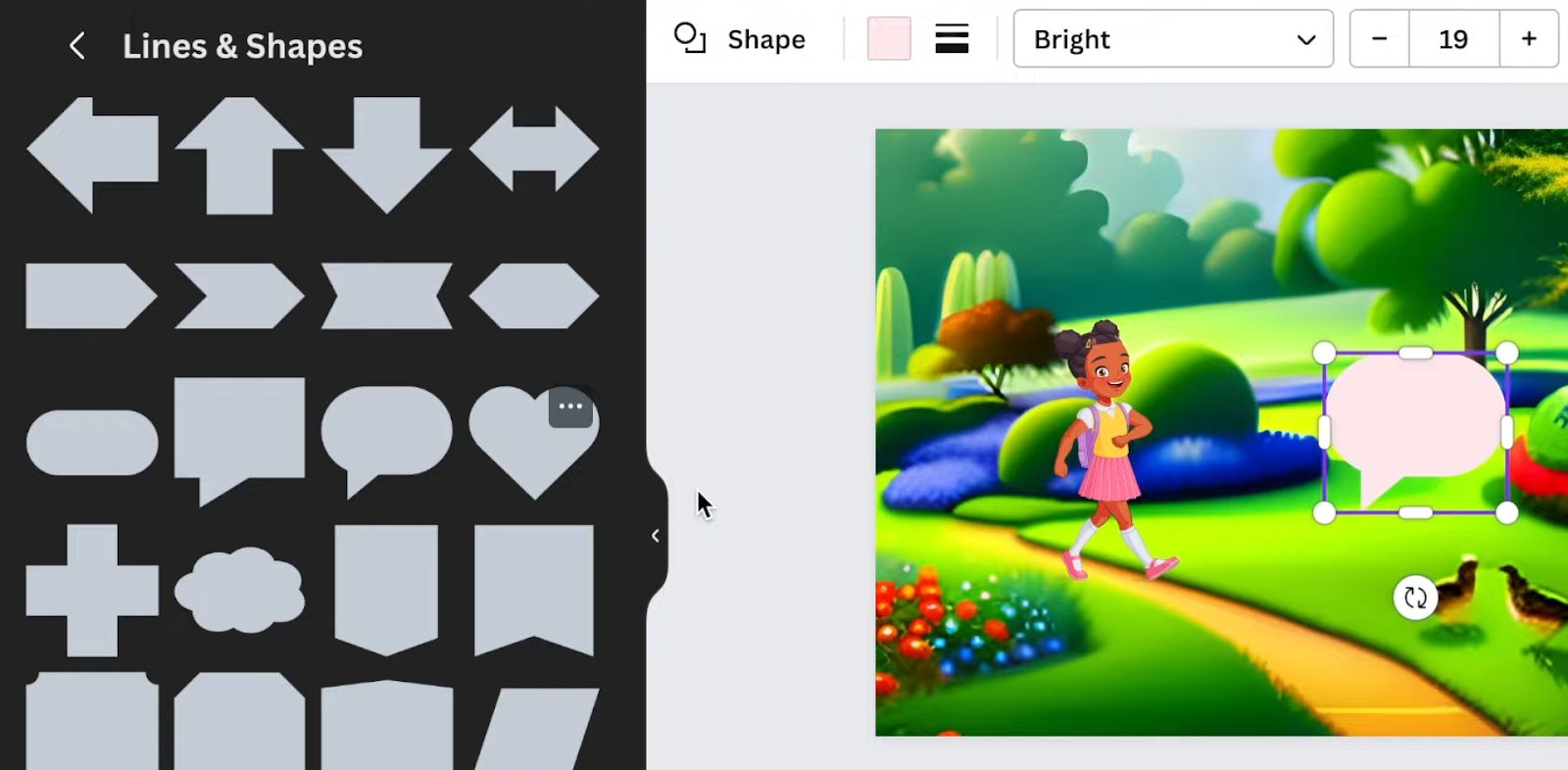
Animate Elements
Once you have your scenes laid out with the graphics you want, it’s time to breathe life into your video by animating the characters and elements.
There are a few different ways to add animations:
- Preset animations – Click an element, go to Animate, and pick an animation like pan, spin, fade, etc.
- Custom animations – Click on a character graphic, and select “Animate” then “Create an Animation” to make that element move along a custom path. If using a Mac, hold down the arrow key while dragging to draw out the path. On Windows, hold Shift instead.

- Combinations – Apply preset animation combos to elements with one click.
- Timing – Control when elements enter or exit the frame.
Repeat this animation process for characters in each scene.
Enhance with Transitions
Make scenes flow together beautifully with cinematic transitions like fade, wipe, zoom, and more. Just drag transitions between clips.
For a coordinated look, group related elements like characters together with any speech bubbles, so they move in unison during the animation.
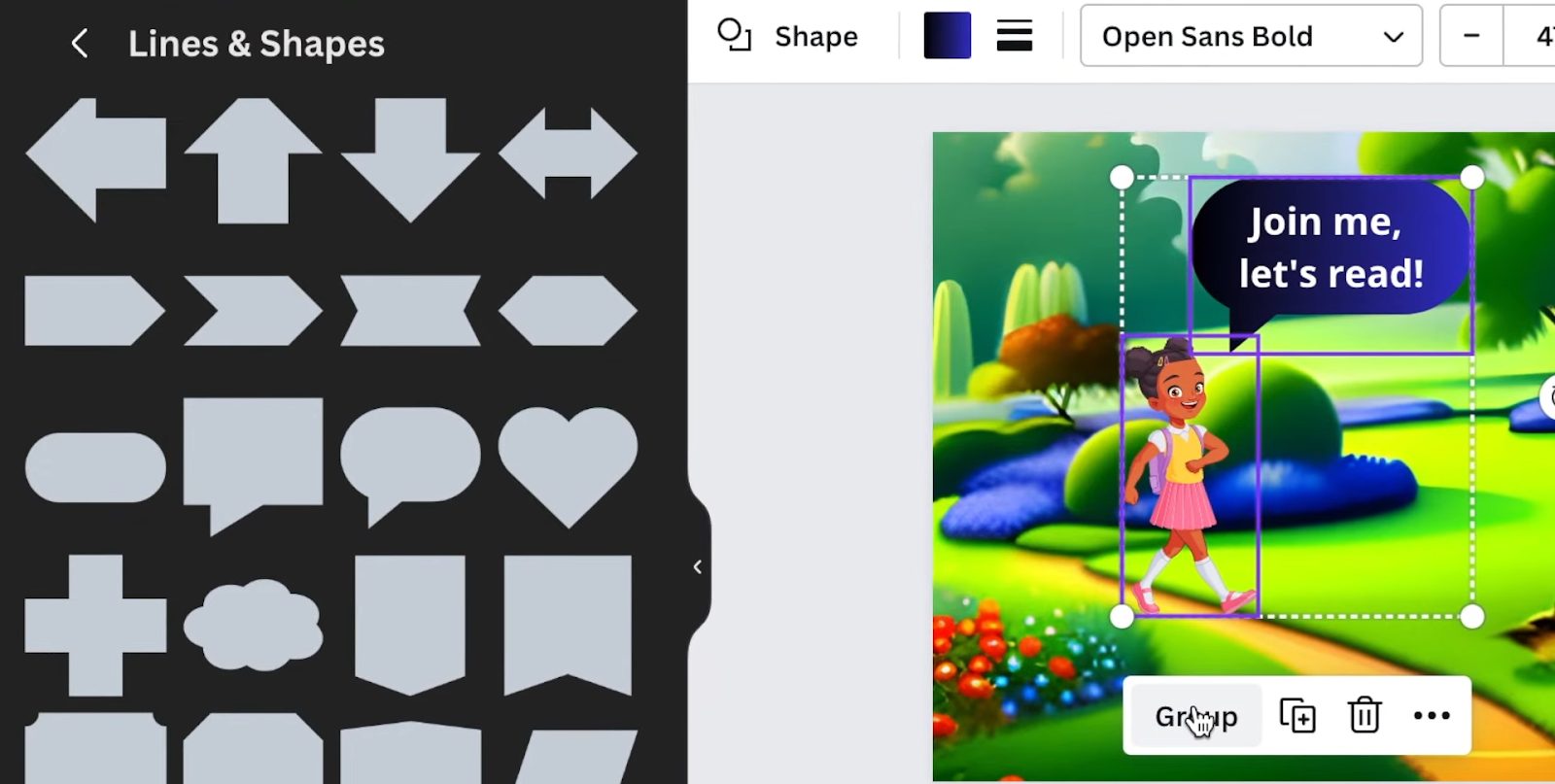
Enhance with Audio
Don’t forget sound! Music or sound effects from Canva’s audio library can enhance your animated video.

Consider adding voiceovers as well to bring your characters to life. Use the Beat Sync option to automatically time your animations and scene changes to the tempo of the music.

Smooth transitions like fades and wipes between video clips will make scene changes seamless.
Add Finishing Touches
Apply any finishing touches to complete your animated video masterpiece. Preview the full video, and make any last edits or trim the length as needed.
You may want to add titles, text captions, graphics, logos, or other elements to polish it off.
Download and Share
Finally, you can download the finished animation as a high-quality MP4 video file ready to share online with YouTube, social media platforms, email, and more!
Tips for Creating Great Animated Videos
Follow these tips and best practices for awesome results:
- Keep it short – Animated videos are best when concise at 1-3 minutes long.
- Use visuals – Let your graphics, text, and illustrations tell the story. Minimal use of on-screen text.
- Add motion – Don’t over-animate, but use animations, transitions and movement to keep it visually interesting.
- Use high-quality media – Upload and incorporate HD images and video clips for best results.
- Sync to audio – Time animations and scene changes to audible beats or cues in a soundtrack.
- Be consistent – Stick to one visual style and color palette for a cohesive look.
Animated Video Ideas and Examples
Here are some examples of how Canva’s animated video maker can be used:
Educational Videos
Engage students with animated eLearning videos and tutorials covering complex topics, science concepts, math formulas, and more.
Marketing Content
Promote products, services, events, and more through eye-catching and memorable animated social media videos.
Presentations and Pitches
Add animated graphics, text builds, transitions, and movement to your presentation slides.
Recruitment
Welcome new hires and set expectations with an animated onboarding video.
Training Videos
Demonstrate processes step-by-step through animations showing how things work.
Social Media
Create snappy animated posts for platforms like Instagram, Facebook, YouTube, TikTok, and Twitter.
Promotional Content
Highlight sales, promotions, and offers with lively animated announcement videos.
Event Promotion
Build anticipation and excitement for conferences, fundraisers, launches and more.
Customer Testimonials
Bring customer reviews and success stories to life in engaging video formats.
Explainer Videos
Use animations to clearly explain complex concepts, products, services, or ideas. Great for businesses.
10 Studio creates professional 2D explainer videos for SaaS companies to clearly communicate your message to any audience.
The possibilities are truly endless for the types of videos you can create and animate using Canva’s tools!
Advanced Animation Features in Canva (Pro)
Canva Pro unlocks additional professional animation capabilities:
Animation Variations
Take full control over your animations by customizing speed, style, direction, entrance/exit, and more.
Path Editing
Further refine the exact path and movement of animations on custom paths.
Beat Syncing
Automatically sync animations and edits to the beat of an added soundtrack.
Presenter Mode
Use Canva as a teleprompter with an animated video playing full screen during a presentation.
Commercial Use
Download your videos without the Canva watermark for commercial purposes.
100,000+ Premium Elements
Access an expanded library of templates, footage, fonts, graphics, and more.
FAQs About Creating Animated Videos in Canva
What file format do Canva videos download in?
You can export your completed Canva videos as high-quality MP4 files, perfect for sharing online and mobile.
Does Canva have templates for animated videos?
Yes, browse from numerous animated video templates for presentations, tutorials, social media, and more to kickstart your project.
Can I animate my own images/media in Canva?
Absolutely! You can animate any element by uploading your visuals into Canva’s video editor then applying animations.
Is there a limit on how long my video can be?
Canva does not limit video length. However, shorts under a few minutes are recommended for animated videos.
Do I need any special software or technical skills?
Nope! Canva’s animated video maker is web-based, easy to use, and requires no prior video editing experience.
How much does the Canva animated video maker cost?
The basic version is free. Canva Pro with additional capabilities starts at $12.99/month with no long-term commitment.
Can I use Canva videos for commercial purposes?
With Canva Pro, you can download watermark-free videos to use for commercial purposes like animation advertising, business, etc.
Is there music or audio I can add to videos?
Yes, browse Canva’s audio library with over 150,000 tracks you can add to your animated videos.
Get Started with Canva’s Animated Video Maker!
As you can see, Canva provides user-friendly tools to create stunning animated videos for virtually any purpose. The drag-and-drop animated video maker simplifies the process so that anyone can produce compelling animations.
Try it out on your next video project to engage your audience and bring your storytelling to life! Sign up for a free Canva account and start animating today.