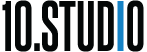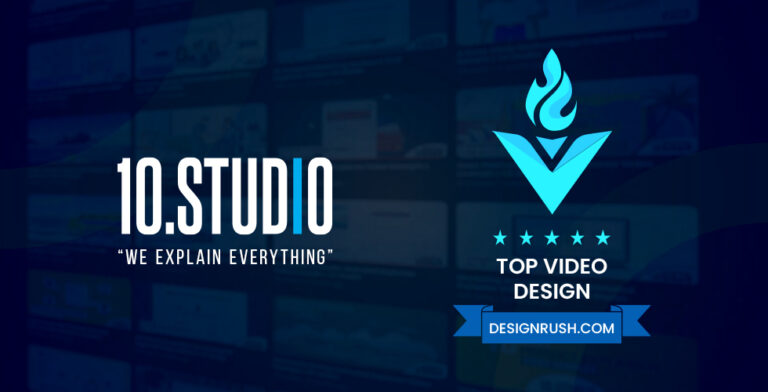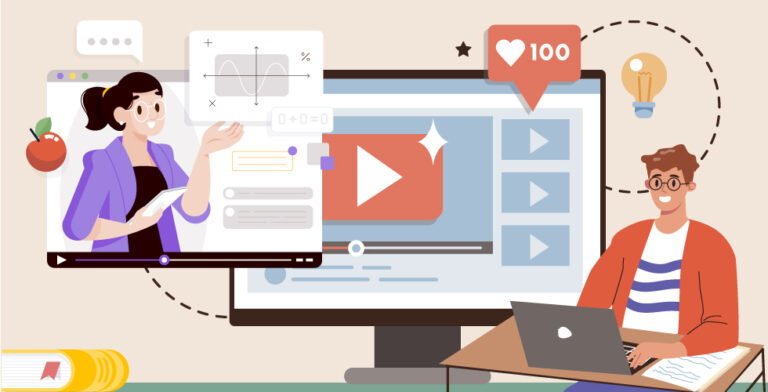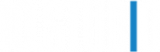Adding high-quality voiceover and background music can transform simple animated graphics into an engaging, professional explainer video. Follow this comprehensive guide to integrate audio and sync everything to your visuals seamlessly.
Find and Record an Excellent Voiceover
The voiceover will be your video’s most prominent audio element, so invest time into getting a top-notch performance.
Hire a Voice Actor from Fiverr
Browse voice-over demos and compare rates on sites like Fiverr. Here you can often find professional voice talent willing to record a custom script for around $25-$50. This is quite affordable compared to hiring someone locally.
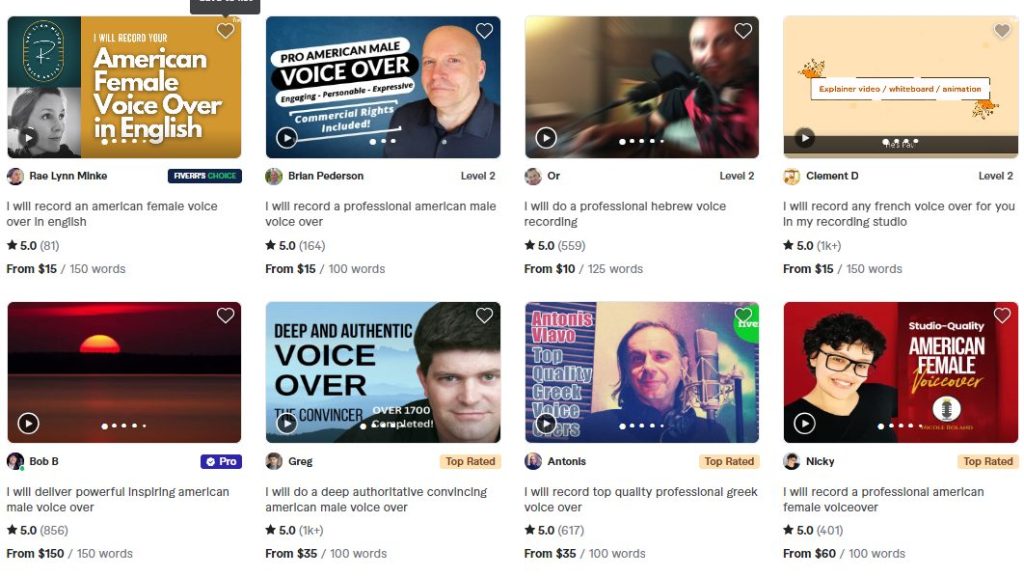
Be aware that the initial low rates on Fiverr are usually just for a limited number of words or minutes. Your full script will likely incur additional fees. Also, factor in extras like rush delivery and editing requests.
When finding a voice actor for animations, make sure to choose one that suits your video style and target audience. Listen for tone, accent, clarity, and recording quality.
Record Your Own Voiceover
If budget is a concern, consider recording your own voiceover using an external microphone. This can work well if you plan to be the on-camera host in your video too.
Just be prepared to put in extra effort to get a clean recording. Make sure to record in a quiet room without echo or ambient noises. Speak slowly and clearly. Leave plenty of pause after each sentence.
Edit Your Voiceover with Adobe Audition
Use Audition to edit out any filler words like “um” or “ah”, normalize volume levels, and clean up any background noise. The goal is to end up with a smooth, professional-sounding voiceover.
Pay special attention to removing consistent background hums from air conditioning units. This may require using the noise reduction effect.
After editing, export your recording as an mp3 file to import into your video project.
Your Message
With Animation

Transform Your Message With Animation

Add Supportive Background Music
Complementary background music can subtly influence the mood and energy of your visuals without being distracting. Use music to glide between scenes and build momentum.
Find Royalty-Free Background Music
To legally use a music track commercially in your video, you’ll need a royalty-free license. Bensound offers curated tracks on their website available under a Creative Commons license, free to use.
Stock music sites like Shutterstock and AudioJungle offer a much wider selection of high-quality tracks covering any mood or genre. Expect to pay $15-$50 per track for the royalty-free license.
The preview versions allow you to sample the full track, but insert periodic promotions until you pay for the unwatermarked version.
Import Music Files into After Effects
In After Effects, import your music tracks by double-clicking in the empty area of your Project panel. This adds them to the current timeline position.
Alternatively, drag and drop tracks directly onto your composition timeline, but be aware this may not place them at the beginning.
Organize Assets into Folders
Keep your After Effects project organized by creating folders for different asset types like audio, video, graphics, etc. Nest them within a main Files folder.
Drag your music and voiceover files into appropriate audio folders to keep the root clean. Lock final versions so you don’t accidentally adjust levels later.
Balance and Adjust Audio Levels
Use After Effects’ audio waveform viewer to balance the volume between voiceover, music, and any other audio elements.
Check for Consistent Volume
Play through your animatic and watch the waveform viewer. Make sure the volume level stays consistent throughout your video and between scenes. Amplify quiet sections.
Set Voiceover Between -6dB and -12dB
For clear narration, boost your voiceover to peak between -6dB and -12dB. This moderate volume leaves enough headroom for gentle music underneath.
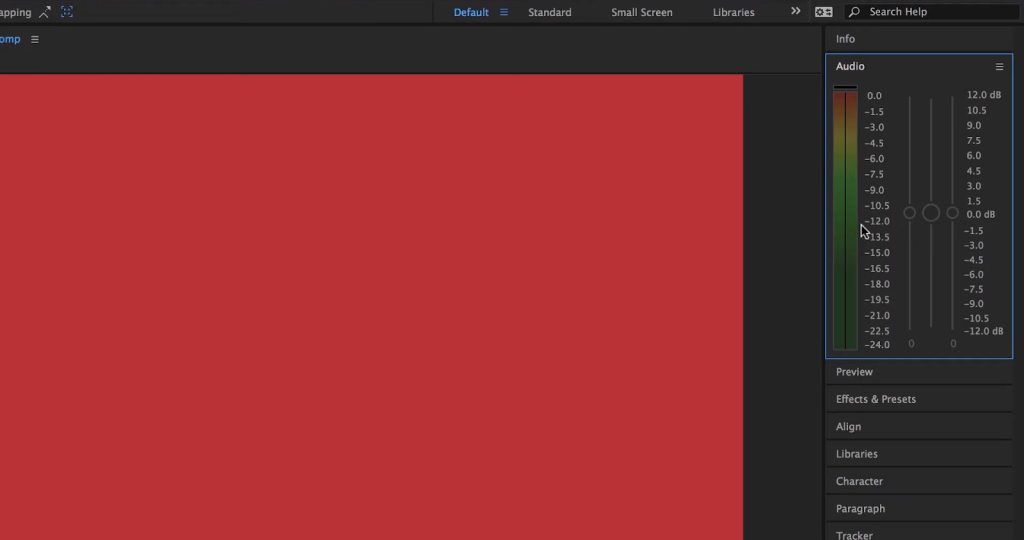
Lower Music Under Voiceover
Your music track should complement the voiceover without competing. Lower the music volume so its waveform stays below the voiceover’s.
Finding the right balance may take some trial and error. Your music may need to dip down during critical voiceover moments and then increase during transitions. Apply keyframe animations or effects like compressors to automate volume changes.
Sync Audio and Animations
Use timeline markers matched to your voiceover’s waveform to properly time and sync each animated sequence.
Add Markers at Transition Points
Scan your voiceover’s waveform in After Effects to place timeline markers at the start of each new sentence or topic. This will act as a guide for when to transition animations.
Zero In on the Waveform
Zoom way into the waveform when syncing animations to pinpoint exact words and syllables. Use the audio preview shortcut “*” to quickly scrub the playhead around markers while listening.
Proper audio syncing takes patience but makes a big difference in polish and flow. Let the voiceover guide the pacing.
Let the Experts at 10. Studio Handle It
Incorporating professional voiceover and background music can elevate a simple animated infographic or an explainer video into an engaging, cinematic feeling piece.
Pay special attention to volume levels, asset organization, and meticulous syncing to weave everything together seamlessly. The audio is just as important as the visuals when making a connection with your audience.
If managing voiceovers feels overwhelming, let the seasoned animation pros at 10 Studio handle it for you. Our team excels at delivering the right message through high-quality animations, music, and voice talent.
With hundreds of happy clients globally, you can trust 10.Studio to produce an explainer video that captures your brand essence and resonates with your audience.
Contact 10.Studio to get a custom quote for your next animated video project.