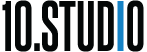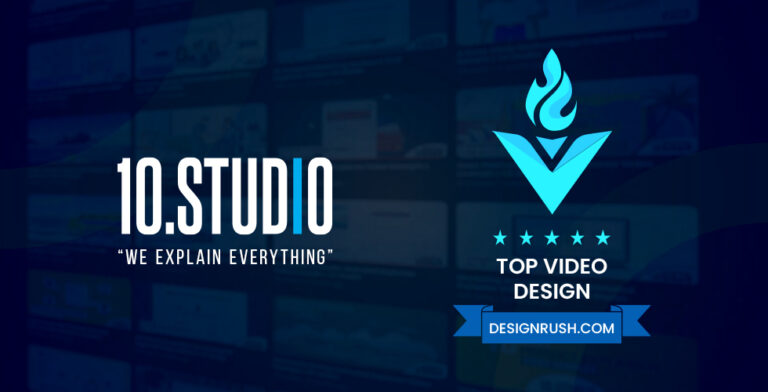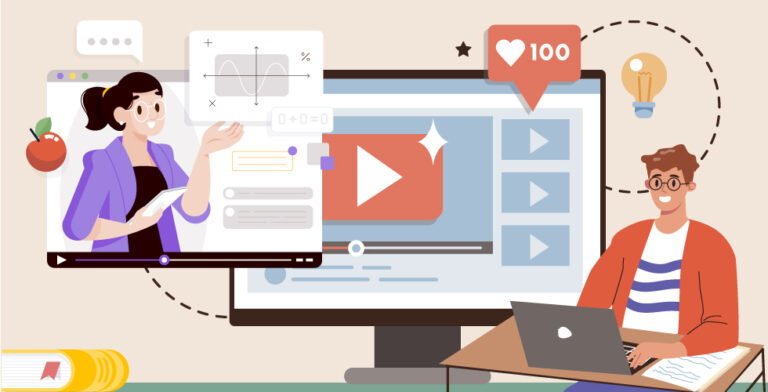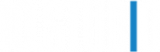Infographics are an excellent way to clearly communicate complex data and ideas to your audience. But static infographics have limitations in holding people’s attention and telling a compelling story. This is where animation comes in. Animating your infographics takes them to the next level for engagement and memorability.
However, with so many options for 2D animation software, how do you choose? Should you use dedicated animation programs? Can you animate right inside your design tools? Or is presentation software like PowerPoint a better bet?
In this detailed guide, we’ll compare the most popular options for infographic animation software across five categories:
- Dedicated animation programs
- Motion graphics software
- Design/illustration software
- Web-based tools
- Presentation software
We’ll highlight the key strengths and weaknesses of each so you can make the right choice for your next animated infographic project. Let’s dive in!
Dedicated 2D Animation Software: Unsurpassed Capabilities With a Steep Learning Curve
Specialized 2D animation programs like Adobe Animate, Toon Boom Harmony, and Synfig Studio provide a huge range of professional animation tools. These include:
- Keyframe animation – You set the main poses at certain frames, and the software interpolates the in-between frames. This makes complex animation much faster compared to traditional frame-by-frame animation.
- Onion skinning – See previous and next frames faintly behind your working frame. This helps you make smooth transitions between keyframes.
- Tweening – Automatically generate in-between frames to save massive amounts of time.
- Timeline editing – Visual timeline makes it easy to sequence animations and tweak the timing.
- Camera and lighting – Control camera angles, pans, zooms, lighting, and shading to take your animation to the next level.
- Character rigging – Set up character models with bones and controls to animate human and creature movements realistically.
With these advanced tools under your belt, the scope of possible animations is nearly endless. Complex, polished, professional animation is achievable if you’re willing to put in the time to learn the software.
But therein lies the downside – the learning curve is steep. You’ll need a significant time investment upfront just to understand the interface and workflows. Expect weeks or months of learning before being able to use the software proficiently.
There are also more steps involved compared to animating inside your design software. You’ll have to:
- Import infographic artwork in layers or scenes
- Set up elements on the canvas
- Add bones, transforms, and other rigging
- Animate keyframes and create in-betweens
- Tweak paths, shapes, transitions, and timing
If you don’t mind the steep learning curve and longer workflow, dedicated animation software provides unmatched capabilities. The sky’s the limit for the complexity and polish you can achieve for infographic animations.
Your Message
With Animation

Transform Your Message With Animation

Motion Graphics Software: Robust Tools for Animated Data Visualizations
Adobe After Effects provides another professional software route for creating animated infographics and data visualizations. Like Animate and Harmony, After Effects gives you precise control over animation with keyframes, tweening, onion skinning, and timeline sequencing.
Some key strengths of After Effects for infographic animation:
- Animation and effects tools tailored for motion graphics design.
- Ability to import and animate many common graphic and data visualization formats.
- Capabilities for animating graphs, charts, interfaces, and other data viz elements.
- Large library of pre-built text and shape animations.
- Integration with other Adobe software makes it easy to animate Illustrator infographics.
The learning curve may be slightly less steep than complex programs like Harmony. But expect to spend substantial time coming up to speed on the software.
For those looking for pro-grade animation tools focused on motion graphics, After Effects will feel very capable and familiar. It’s a top choice for taking data visualizations from static to animated seamlessly.
Design Software: Convenient Shortcuts for Basic Animation
Popular design programs like Adobe Illustrator, Affinity Designer, and Inkscape are commonly used for crafting infographics. Did you know you can also animate directly within these tools?
Here are some of the animation features available:
- Pre-set motion paths – Make objects easily follow lines, arcs, circles, and custom paths.
- Shape tweening – Automatically morph between shapes for seamless transitions.
- Frame-by-frame animation – Manually create each frame as layers or copies of artwork. More control than tweening but is very time intensive.
- Timeline – Basic timeline to sequence animations.
- Onion skinning – Available in some programs to see previous/next frames.
- GIF export – Save animations directly as animated GIFs.
With these familiar design tools, you skip the learning curve and can start animating infographics right away. Making basic motion graphics like lines, arrows, icons entering the screen, and text reveals is straightforward.
However, design software lacks the advanced animation capabilities of specialized programs. For complex sequences with lots of moving parts, you may find yourself longing for the professional tools that dedicated animation software provides.
Expect to get creative with workarounds and frame-by-frame animation for certain effects. The timeline tools are also weaker for fine-tuning animation sequences.
So to summarize, design software is great for quick and easy simple motion graphics in infographics. But those looking to create advanced animation with moving characters, complex transitions, and camera movements will find these tools limiting.
Presentation Software: The Fast Route for Simple Animation
Most would not think of using PowerPoint, Keynote or Google Slides for serious animation work. But for infographics, these presentation tools can actually provide a quick and easy animation solution.
Here are some of the built-in animation options in presentation software:
- Object animations – Choose from preset motions like fade, wipe, fly-in, spin, and more.
- Sequence animations – Click to set the order and timing for animations throughout the presentation.
- Chart animations – Charts can grow from zero to final values to show data changes.
- Morph transitions – Seamlessly transition between text/image slides.
If you already have your infographic elements as individual slide assets, it’s incredibly easy to put together animated sequences. Within minutes you can make charts grow, images pop in, text slide around, and more.
The limitations come from more complex animations. You only have a set selection of pre-built animations. Custom paths, transitions, and complex character movements are out of scope.
The timeline for sequencing animations is also simplistic compared to animation software. For basic infographic animations from point A to B, presentation software excels due to its speed and ease of use. But pushing beyond simple motion graphics takes you past what these tools can deliver.
Web-Based Tools: Easy Infographic Animation Without the Software
Under the web-based tools category, Canva provides a simple entry point for creating animated infographics without needing to install any software. Canva is completely browser-based so there’s no software to install. They provide pre-made animated infographic templates that allow you to plug in your own text, icons, logos, and imagery.
Animation capabilities are limited to these pre-set templates, transitions, and sequence animations. But for beginners looking for an easy way to animate infographics without learning complex software, Canva is a great choice. The web-based access and large template library make it easy to start.
Just don’t expect to be able to create complex, custom animation sequences like you could with dedicated animation software. Canva’s strength lies in its simplicity and pre-made animated infographic templates. For users with basic animation needs, it provides an excellent web-based option.
Animation Software Comparison Table
| Software | Learning Curve | Animation Tools | Infographic Specialization | Output Options |
| Adobe Animate | Steep | Advanced keyframes, tweening, etc | General purpose | Video, GIF |
| Toon Boom Harmony | Steep | Advanced with 2D animation focus | General purpose | Video |
| Synfig Studio | Moderate | Keyframes, paths, tweening | General purpose | Video, GIF |
| Adobe After Effects | Moderate | Motion graphics focused | Specialized for data viz | Video, GIF |
| Adobe Illustrator | Low | Preset motions, frame-by-frame | General purpose | GIF |
| Affinity Designer | Low | Preset motions, onion skinning | General purpose | GIF |
| PowerPoint | Low | Preset motions, sequence animations | Basic infographics | Video, GIF |
| Canva | Low | Pre-made animated templates | Basic infographics | GIF |
How to Choose the Right Software for Your Animated Infographic
Now that we’ve compared the capabilities of various software options, how do you decide? Here are some guidelines:
- For advanced animation and total control, choose dedicated software. The learning curve is steep, but you gain access to professional animation tools.
- If you value speed and convenience, design software fits the bill. You can quickly animate simple infographics but will need workarounds for complex animations.
- For straightforward sequence-based animation, leverage presentation software. It’s the fastest way to make infographics and charts come alive.
Also, consider the animation skills of whoever will be using the software. Experienced animators may prefer the fine control of programs like Animate and Harmony. Less technical users often find the simplicity of design and presentation tools more accessible.
No matter which software you pick, the end goal is an engaging, memorable animated infographic. Used skillfully, any of these tools can achieve that goal and effectively communicate your data and message.
Hopefully, this detailed comparison gives you the confidence to pick the right software for your next infographic animation project. Let me know if you have any other questions as you begin bringing your infographics to life!