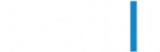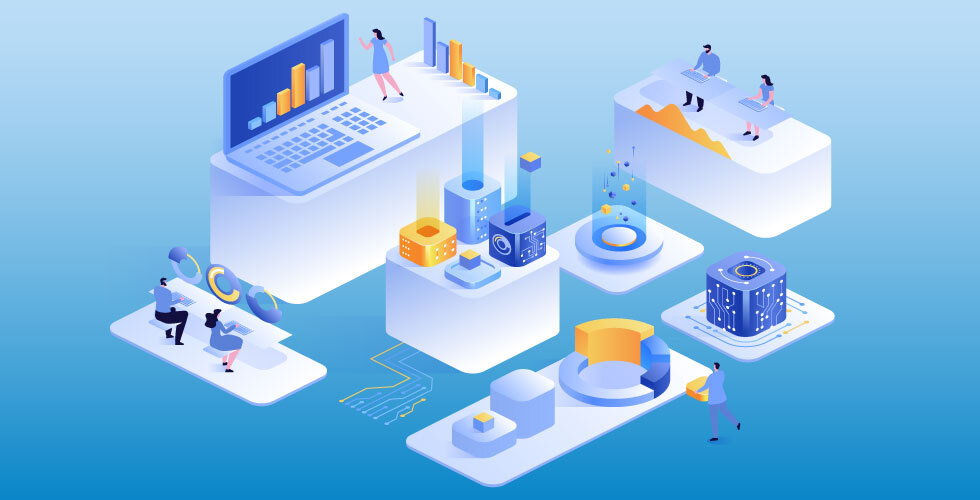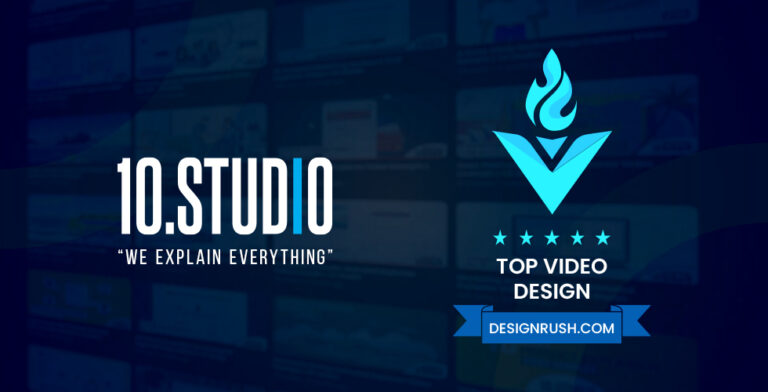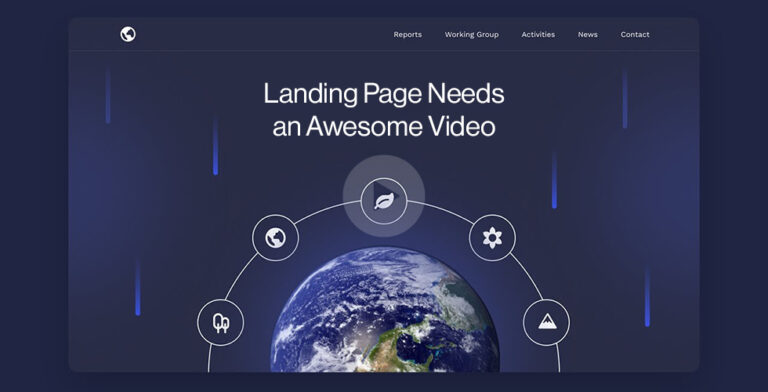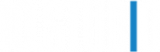Have you ever wondered how some animations look so realistic and immersive, yet still retain a certain charm and style that sets them apart from the real world? How do they achieve that balance between artistic expression and visual realism?
The answer lies in a technique called 2.5D animation.
2.5D animation is a hybrid of 2D and 3D animation that combines 2D objects in a 3D space to create the illusion of 3D animation. The background is usually in 2D, while the characters and hero objects are in 3D. Animators use compositing software to place 2D elements in 3D space, often with an isometric camera angle, to add depth to the video.
This animation style allows animators to create visually striking, complex images without needing detailed modeling or rigging techniques found in 3D animation.
In this article, we will explore what 2.5D animation is in detail, how it is created, and when it is used.
What is 2.5D Animation?
When you first hear the term “2.5D animation”, the first thing that will come to your mind is that it is probably something that’s halfway between 2D and 3D animation.
And you’re right. It’s exactly that. But, to understand what that means, let’s first review the basics of 2D and 3D animation.
2D Animation
2D animation is a flat image that is understood by height and width and does not have depth. It is created by creating continuous images or frames, each showing slight progress.
Objects in a 2D animation film move along a 2-dimensional plane, and the movement can be linear, up or down, left or right. The animation has a collection of images, each showing an object in a slight position.
2D animation is the oldest and the most traditional form of animation and can either be hand-drawn or made using computer software. It’s used in different industries, such as cartoons, advertising, product videos, and infographics.
Here is an example of a 2D animated explainer video created by 10.Studio to explain the concepts of “Stock Exchange” –
Some of the advantages of 2D animation are:
- It has a classic and timeless appeal that can evoke nostalgia and emotions.
- It can be stylized and expressive in various ways, from realistic to cartoonish.
- It can be done with simple tools and software like Adobe Animate, making it accessible and affordable.
Some of the disadvantages of 2D animation are:
- It can be tedious and time-consuming to draw every frame by hand.
- It can be limited in terms of realism and depth, as everything is on the same plane.
- It can be difficult to create complex movements and perspectives, as everything has to be redrawn from different angles.
3D Animation
3D animation is the modern form of animation that incorporates depth, giving objects a fuller, more realistic appearance and presence within a spatial environment. It provides the illusion that these digital objects are moving.
It involves the use of different software programs and tools like Blender, and 3ds Max to create 3D models or “meshes”. These models are then rigged with a skeleton or “armature” system, allowing them to be manipulated and animated according to the animator’s vision.
The animation is then rendered as a sequence of images, typically at 30 frames per second. It allows animators to build virtual worlds and characters that are impossible to film, taking viewers to places they’ve never been before.
Some of the advantages of 3D animation are:
- It has a high level of realism and detail that can create stunning visuals and effects.
- It can create any movement and perspective imaginable, as everything can be rotated and viewed from any angle.
- It can be easier to edit and modify, as everything can be changed with a few clicks.
Some of the disadvantages of 3D animation are:
- It can be expensive and complex to produce, as it requires specialized software and hardware.
- It can be hard to achieve a unique and distinctive style, as everything tends to look similar.
- It can be less expressive and emotional than 2D animation, as everything is based on mathematical calculations.
So, Where Does 2.5D Animation Fit in This Spectrum?
As the name suggests, 2.5D animation is a technique where 2D graphical objects are manipulated in a 3D space, creating an illusion of depth while still retaining their 2D characteristics.
This technique provides a unique feel, setting it apart from traditional 2D or full-fledged 3D animation.
There are different ways to create 2.5D animation, depending on the desired effect and the available tools. Some common methods are:
Using 3D elements in a 2D context
This method involves placing 3D models or effects in a 2D background or scene, creating a contrast between the foreground and the background. The 3D elements can be animated or static, depending on the purpose.
For example, some video games use this method to create dynamic environments or characters that stand out from the rest of the graphics.
Using parallax scrolling
This method involves moving different layers of 2D images at different speeds or angles, creating a sense of depth and perspective in a 2D scene. The layers can be background elements, foreground elements, or both.
For example, some websites use this method to create an interactive and immersive user experience.
Using projection mapping
This method involves projecting 2D images onto 3D surfaces or objects, creating an illusion of transforming them into something else. The projection can be static or animated, depending on the purpose.
For example, some artists use this method to create stunning light shows or installations.
Learn the differences between cartoons and animations from this blog post.
How to Create 2.5D Animation (The Basics)
In this part, we want to give you an idea of how the process of creating 2.5D animations looks. You’ll learn how to create 2.5D animation using Adobe After Effects, a popular software for motion graphics and visual effects.
What You Will Need
To follow this guide, you will need:
- A computer with Adobe After Effects installed. You can download a free trial from the Adobe website.
- A basic knowledge of the After Effects interface and tools. If you are new to After Effects, you can check out some of the tutorials on the Adobe website.
- Some images or graphics that you want to use for your 2.5D animation. You can use your own photos or drawings, or download some free stock images from websites like Unsplash or Pixabay.
- https://youtu.be/45vzCT0V1CE
The Steps
Step 1: Import Your Images or Graphics
The first step is to import your images or graphics into After Effects. You can do this by going to File > Import > File, or by dragging and dropping them into the Project panel.
You can use any image format that After Effects supports, such as JPEG, PNG, PSD, AI, etc. However, if you want to use images with transparency (such as PNG or PSD), make sure they have an alpha channel enabled.
Once you have imported your images or graphics, you can rename them and organize them into folders in the Project panel.
Step 2: Create a New Composition
The next step is to create a new composition where you will place your images or graphics and animate them. You can do this by going to Composition > New Composition, or by clicking on the New Composition button at the bottom of the Project panel.
A composition is like a canvas where you can arrange your layers and apply effects and animations. You can customize the settings of your composition, such as the size, frame rate, duration, background color, etc.
For this guide, we will use the following settings:
- Width: 1920 pixels
- Height: 1080 pixels
- Frame Rate: 30 frames per second
- Duration: 10 seconds
- Background Color: Black
You can name your composition whatever you want, but we will call it “2.5D Animation”.
Your Message
With Animation

Transform Your Message With Animation







Step 3: Add Your Images or Graphics to the Composition
The next step is to add your images or graphics to the composition. You can do this by dragging and dropping them from the Project panel to the Timeline panel or the Composition panel.
The Timeline panel shows the layers in your composition and their properties, such as position, scale, rotation, opacity, etc. You can adjust these properties using the sliders or the handles in the Composition panel.
The Composition panel shows a preview of your composition and how it will look when rendered. You can zoom in or out, pan around, or switch between different views using the tools at the bottom of the panel.
For this guide, we will use three images: a background image of a city skyline, a foreground image of a car, and a text layer with the word “Drive”. We will arrange them in this order:
- Background layer: city skyline
- Foreground layer: car
- Text layer: Drive
You can resize and reposition your images or graphics using the Selection tool (V) or the Scale tool (S) in the Composition panel. You can also use keyboard shortcuts to adjust their properties in the Timeline panel:
- P: Position
- S: Scale
- R: Rotation
- T: Opacity
You can also rename your layers by double-clicking on their names in the Timeline panel.
Step 4: Enable 3D Layer Switch for Your Images or Graphics
The next step is to enable a 3D layer switch for your images or graphics. This will allow you to manipulate them in a 3D space, creating the illusion of depth and perspective.
You can do this by clicking on the 3D layer switch icon at the right of each layer name in the Timeline panel. The icon will change from a square to a cube, indicating that the layer is now 3D.
You will also notice that the anchor point of each layer has changed to a 3D gizmo, which has three handles or arrows that let you position or rotate the layer in the X, Y, and Z axes.
You can also see that the Transform properties of each layer have now a third dimension that you can adjust. For example, you can change the Z position of a layer to move it closer or farther from the camera.
Step 5: Add a Camera to Your Composition
The next step is to add a camera to your composition. A camera is a virtual device that controls how you view your 3D scene. You can animate the camera to create different shots and angles, such as zooming, panning, tilting, etc.
You can add a camera to your composition by going to Layer > New > Camera, or by right-clicking on a blank area in the Timeline panel and choosing New > Camera.
A dialog box will appear where you can choose the settings of your camera, such as the type, focal length, zoom, depth of field, etc. You can use one of the presets or customize your own settings.
For this guide, we will use the following settings:
- Type: One-Node Camera
- Preset: 35mm
- Zoom: 2816 pixels
- Depth of Field: Off
You can name your camera whatever you want, but we will call it “Camera 1”.
Step 6: Animate Your Images or Graphics and Your Camera
The final step is to animate your images or graphics and your camera. You can do this by setting keyframes for their properties in the Timeline panel.
A keyframe is a point in time where you define a value for a property, such as position, scale, rotation, etc. After Effects will interpolate the values between keyframes, creating a smooth animation.
To set a keyframe for a property, move the playhead to the desired time and click on the stopwatch icon next to the property name in the Timeline panel. A diamond-shaped marker will appear on the property’s timeline, indicating that a keyframe has been set.
To change the value of a property at a keyframe, move the playhead to the keyframe and adjust the property using the sliders or the handles in the Composition panel. You can also type in a specific value in the Timeline panel.
To add more keyframes for a property, move the playhead to another time and change the value of the property. A new keyframe will be created automatically.
To delete a keyframe for a property, move the playhead to the keyframe and click on the diamond-shaped marker on the property’s timeline. The marker will disappear, indicating that the keyframe has been deleted.
To preview your animation, press spacebar or click on the Preview button at the top of the Timeline panel. You can adjust the preview settings using the buttons at the bottom of the panel.
For this guide, we will create a simple animation where we move our images or graphics and our camera in 3D space, creating a parallax effect and a zoom-in shot.
Here are some examples of keyframes that we will set:
At 0 seconds:
- Background layer: Z position = -1000 pixels
- Foreground layer: Z position = 0 pixels
- Text layer: Z position = 500 pixels
- Camera: Z position = -2816 pixels
At 5 seconds:
- Background layer: Z position = -2000 pixels
- Foreground layer: Z position = -500 pixels
- Text layer: Z position = 1000 pixels
- Camera: Z position = -2000 pixels
At 10 seconds:
- Background layer: Z position = -3000 pixels
- Foreground layer: Z position = -1000 pixels
- Text layer: Z position = 1500 pixels
- Camera: Z position = -1000 pixels
You can also add some rotation or opacity keyframes for your images or graphics and your camera to create more variation and interest in your animation.
Congratulations!
You have just created your first 2.5D animation using Adobe After Effects.
You have learned how to import your images or graphics, create a new composition, add them to the composition, enable a 3D layer switch for them, add a camera to your composition, arrange them in 3D space, add lights and shadows, and animate them and your camera in 3D space.
You can now export your animation as a video file by going to File > Export > Add to Render Queue, or by clicking on the Render Queue tab at the bottom of the screen. You can choose the format, codec, resolution, and other settings for your output file.
Your Message
With Animation







Transform Your Message With Animation







Related article: How Long Should An Animated Explainer Video Be? – 10 Studio
Comparing 2D vs 2.5D vs 3D Animation Styles
To illustrate the differences between these dimensions, we will look at three aspects: visual appeal, technical complexity, and creative flexibility. These aspects can help you decide which type of animation suits your project best.
Here is a summary table of the main differences:
| Dimension | Visual Appeal | Technical Complexity | Creative Flexibility |
| 2D | It can create a flat but artistic and stylized look that appeals to a wide range of audiences. It can also convey emotions and expressions effectively through simple shapes and colors. | It requires a large amount of illustration, as every frame needs to be drawn, either on a digital tablet or hand drawn. It also involves animating the frames in a sequence to create smooth motion. | It offers a lot of creative freedom, as the animator can create any character or environment they can imagine. It also allows for easy changes and revisions, as the drawings can be edited or replaced quickly. |
| 2.5D | It can create a realistic and immersive look that mimics 3D animation without needing actual 3D models. It can also add depth and perspective to the scenes, making them more dynamic and engaging. | It requires compositing software and placing 2D elements in 3D space to create the illusion of 3D animation. It also involves tweaking the perspectives and shadows of 2D animation art to give out a 3D look. | It offers a balance between traditional and modern approaches, as it combines the advantages of both 2D and 3D animation. It also allows for some flexibility, as the animator can adjust the camera angle or position of the elements in the 3D space. |
| 3D | It can create a realistic and detailed look that is close to reality. It can also show the objects from many angles and with more detail, making them more lifelike and appealing. | It requires detailed modeling and rigging techniques, as well as rendering 3D models in a 3D space. It also involves animating the models using keyframes or motion capture technology. | It offers a limited amount of creative freedom, as the animator has to work within the constraints of the 3D models and software. It also allows for less flexibility, as the changes and revisions can be time-consuming and costly. |
Why Should You Consider 2.5D Animation?
Now that you know what 2.5D animation is and how it differs from 2D and 3D animation, you might be wondering why you should use it for your next project.
Here are some reasons why 2.5D animation can be a great choice for you.
Make Things Easy
2.5D animation can make things easier for you as an animator, as it allows you to leverage the best of both worlds. You can use your existing 2D skills and assets, but also add some 3D effects and movements to spice things up.
You don’t have to worry about creating complex models or rigs, as you can simply draw or paint your characters and backgrounds in 2D. You also don’t have to spend hours rendering your scenes, as you can use simple lighting and shadows to create depth.
Save Time and Money
2.5D animation can save you time and money, as it is faster and cheaper than full-fledged 3D animation. You can create stunning visuals and effects without investing in expensive software and hardware.
You can also reduce the production time, as you don’t have to animate every frame by hand or wait for long rendering processes. You can also reuse your 2D assets and modify them easily with a few clicks.
Engage and Captivate Audiences
2.5D animation can engage and captivate your audiences, as it creates a unique and immersive experience that is different from other types of animation. You can tell your story in a more dynamic and interesting way, using depth and perspective to enhance the mood and atmosphere.
You can also surprise and delight your viewers with creative transitions and camera movements that showcase your scenes from different angles.
Enhance the User Experience
Sometimes, animators want to create something that interacts with the user or the environment in a way that is fun and intuitive but not too complicated or overwhelming.
For example, some apps use 2.5D animation to provide feedback or guidance to the user in a way that is simple and elegant but not too boring or plain.
Best 2.5D Animation Examples
Enough with the words, let’s move on to the exciting part, and check out some amazing examples to get some ideas for your next project:
1. JR Recycling Solutions Ltd
JR Recycling Solutions asked us to make a 2.5D animation that showcases their e-waste recycling process and its benefits for the environment and society. We delivered!
The resulting piece is a detailed, informative, and persuasive animation that highlights the key features and advantages of JR Recycling Solutions while staying visually appealing.
While watching the video, you will notice that we used realistic images and graphics to create a 3D illusion and a sense of depth and perspective.
We also used smooth transitions and movements to create a dynamic and engaging flow. We also used a clear and confident voice-over to enhance the message and the mood.
2. Postzen
PostZen’s 2.5D animation is another example of how simplicity can be effective and captivating.
The animation matches the voiceover perfectly, illustrating how PostZen simplifies the delivery process and eliminates the hassle of waiting, standing in line, or missing a package.
The animation also shows how PostZen integrates with the courier’s system, notifies the user, and handles all weather conditions.
The color theme is also harmonious, making it a great example of how we can create something impressive without being too flashy.
It’s one of our finest 2.5D animation works.
Looking for a 2.5D Animation Video? Let Us Show You What We Can Do!
We have been in the industry for more than 3 years and already completed 1000+ projects for our clients. We have a professional team that can create fully customized, effective videos that can make your message stand out in the crowd.
Want to know our secret? A perfect balance between listening to our client’s needs and goals.
We craft each and every piece we work on according to your marketing objectives, so they match your brand and your tone flawlessly. No matter what niche you are in, our unique videos can help you explain even the most complex or abstract concepts to deliver your message.
At 10. Studio, passion, and dedication fuel our work. We genuinely love what we do, and that enthusiasm shines through in our videos! 😃
If you’re ready to take your company’s image to the next level with an awesome video, reach out to us now, and let’s get the conversation started!
Your Message
With Animation







Transform Your Message With Animation







Wrapping Up
2.5D animation is a technique that combines elements of 2D and 3D animation to create a hybrid style that has its own unique feel and advantages.
It can make things easier, save time and money, and engage and captivate audiences. It can also be used for various purposes and genres, from explainer videos to games to art.
If you are looking for a way to spice up your animations and stand out from the crowd, you should definitely give 2.5D animation a try. You might be surprised by the results!